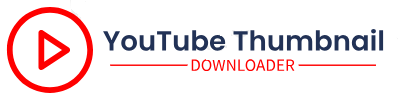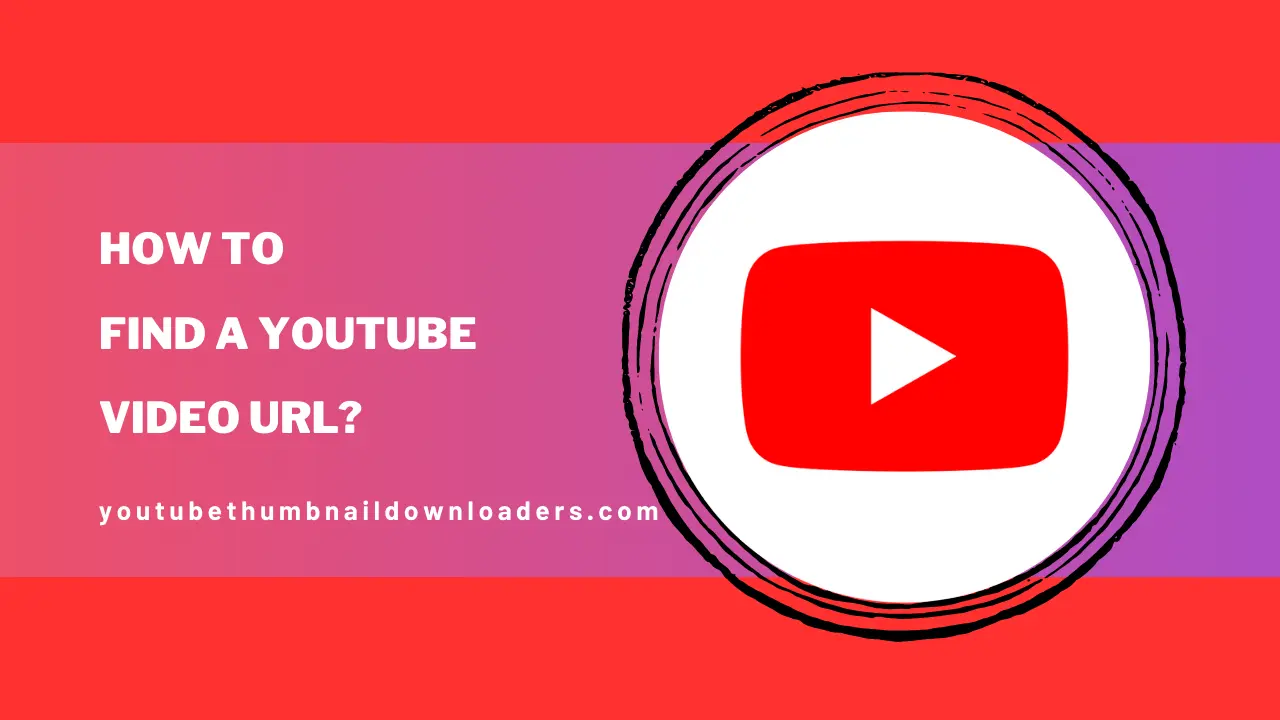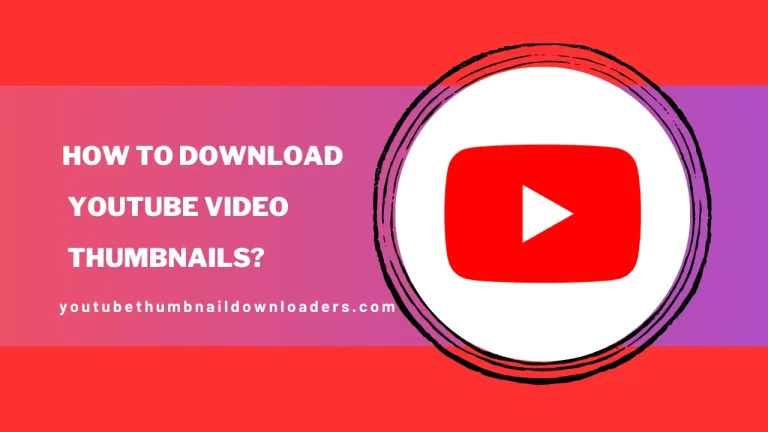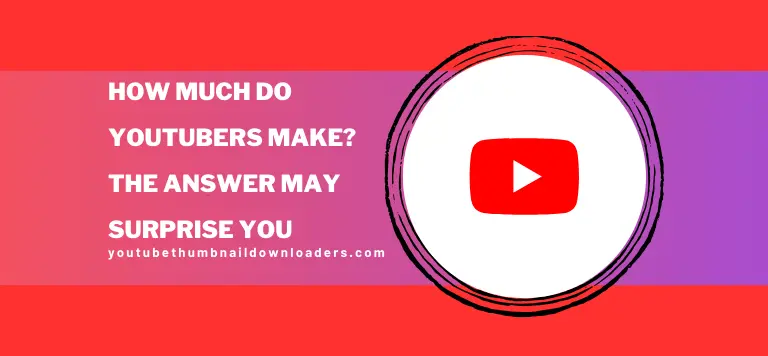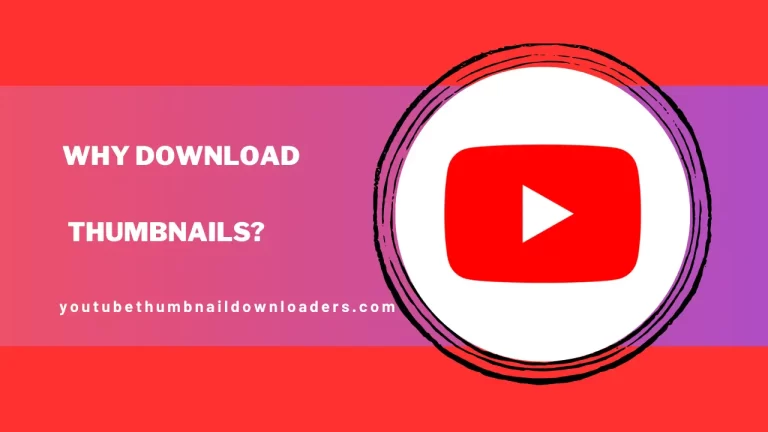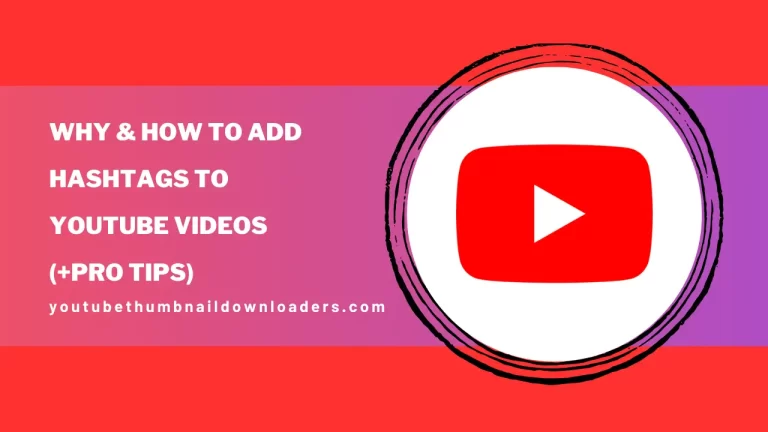How to Find a YouTube Video Url?
In this youtube thumbnail downloader, we’ll break down the concept of a YouTube Video URL in simple terms. You’ll discover how to effortlessly obtain the YouTube video link using either the Facebook app or your browser. How to find a youtube video url? Whether you’re a tech novice or a casual user, we’ll guide you through the process in a straightforward manner, ensuring you understand the ins and outs of retrieving video links from YouTube through Facebook or your preferred browser.
What is a YouTube Video Url?
A YouTube Video URL is a special web link that belongs to a particular video on YouTube. It’s like a unique address that helps you find and share videos easily. This link includes something called a YouTube Video ID, which is like a special code for each video. People use this link to send videos to their friends on social media or to put videos on websites. It’s a way to show others the videos you like or want them to see without having to search for them.
The copy YouTube Video URL and paste looks like this:
- https://www.youtube.com/watch?v=XcVlvo67Lkq
- https://youtu.be/XcVlvo67Lkq
Find YouTube Url Via YouTube App
To find a YouTube video URL using the YouTube app, follow these steps:
- Open the App: Launch the YouTube app on your device. If you’re not signed in, sign in to your YouTube account.
- Search for the Video: Use the search bar at the top of the app to look for the video you want. Once you find it, tap on the video to open it.
- Share Button: Below the video, you’ll see a “Share” button. It usually looks like an arrow pointing out of a box. Tap on this button.
- Copy Link: A menu will appear with various options for sharing the video. Select “Copy Link” or a similar option. This will copy the video’s URL to your device’s clipboard.
- Paste and Share: Now you can paste the URL wherever you want to share it—whether it’s through a message, email, or on social media. Just tap and hold in the text field and choose “Paste.”
And that’s it! You’ve successfully found and copied the YouTube video URL using the YouTube app.
Find YouTube Video Url Via Browser
To find a YouTube video URL using your web browser, follow these simple steps:
- Open Your Web Browser: Launch your preferred web browser (like Google Chrome, Mozilla Firefox, Safari, etc.).
- Go to YouTube: Type “www.youtube.com” in the address bar and press Enter to visit the YouTube website.
- Search for the Video: Use the YouTube search bar to find the video you’re looking for. Enter keywords related to the video’s title or topic.
- Select the Video: Once you find the video in the search results, click on its thumbnail or title to open and start playing it.
- Copy the URL: Look at the top of your browser where the website address is displayed. You’ll see the YouTube video URL in the address bar. Click on it to select the entire URL, then right-click and choose “Copy” from the menu.
- Paste and Share: Now you can paste the copied URL wherever you want to share it, like in messages, emails, social media posts, or website embeds.
Remember that the YouTube video URL uniquely identifies the video, making it easy for others to access the same video you’re watching.
Watch this Complete video and get more assist. How to Find a YouTube Video Url?